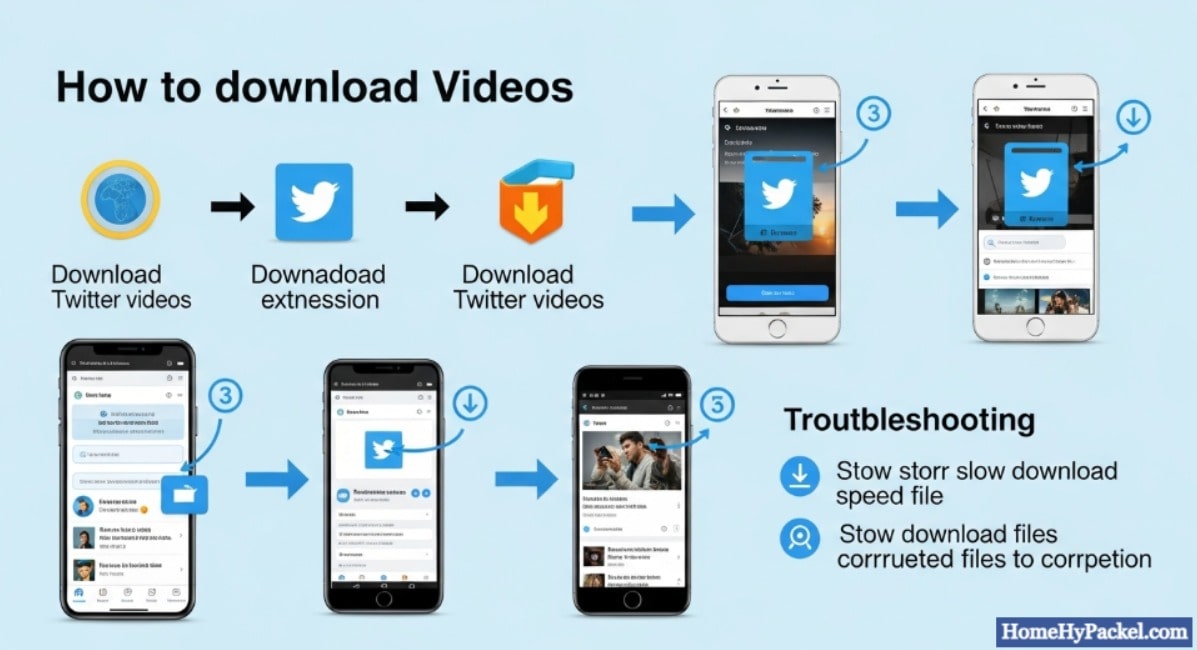Introduction
Twitter is one of the most popular social media platforms, known for its short, quick posts, breaking news, and viral content.
Among the various types of posts, videos are increasingly gaining popularity. Whether it’s a funny clip, an insightful tutorial, or a moment from a live event, videos on Twitter can capture your attention and make you want to save them for later. So, how to download Twitter videos?
In this article, we’ll explore the best methods for downloading videos from Twitter across different devices. Whether you’re using a computer, iPhone, or Android device, we’ve got you covered.
We will break down the steps in simple language, making it easy for anyone to follow along and save their favorite Twitter videos.
Why Download Twitter Videos?

Before jumping into the step-by-step guide on how to download Twitter videos, it’s important to understand why you might want to do so. Twitter videos can be entertaining, educational, or share important information that you’d want to keep. Having the ability to download Twitter videos allows you to:
- Save content for offline viewing – Whether you’re traveling or without Wi-Fi, having a video saved on your device ensures you won’t miss it.
- Share videos across platforms – If you want to share a video on other social media platforms or websites, downloading the video is an easy solution.
- Save memorable moments – Some videos on Twitter are irreplaceable, so downloading them ensures they’re always available.
Now, let’s explore how you can easily download videos from Twitter, depending on the device you’re using.
How to Download Twitter Videos on a Computer
If you’re using a computer, downloading Twitter videos is simple and quick. You can do it through various online tools and websites. Follow these steps to learn how to download Twitter videos on your PC or Mac:
Step 1: Find the Tweet with the Video
The first step in downloading Twitter videos is to locate the tweet with the video you want to download. Open the Twitter app or website, then find the tweet containing the video. Click on the tweet to open it fully.
Step 2: Copy the Tweet’s URL
Once you have the tweet open, right-click on the URL in your browser’s address bar and select “Copy.” Alternatively, on the Twitter app, you can click the “Share” icon and select “Copy link.”
Step 3: Use a Video Download Website
Next, you need to use a third-party video downloading site. Here are a few reliable websites you can use:
- SaveTweetVid: This is a simple and free site that allows you to paste the link and download videos.
- TwDownloader: Another great option for downloading videos from Twitter.
- Go to the chosen website.
- Paste the URL of the tweet into the website’s text box.
- Click the “Download” button.
- Select the video quality (HD or standard) that you prefer.
- Right-click on the video and select “Save video as…” to download it to your computer.
Step 4: Enjoy the Downloaded Video
Once the video has been downloaded, you can watch it offline, share it, or store it for future reference.
How to Download Twitter Videos on Android
Downloading Twitter videos on an Android phone is easy using apps or websites. Below is a simple guide to help you get started:
Step 1: Find the Video on Twitter
Just like with a computer, the first step is to find the tweet with the video you want to download. Open the Twitter app, locate the tweet, and tap on it to view the video.
Step 2: Copy the Tweet’s URL
Tap the three dots in the upper-right corner of the tweet. Select “Share tweet via” and then tap “Copy link.”
Step 3: Use a Twitter Video Downloader App or Website
Now that you have the link, you can use a downloader to get the video. Several apps and websites for Android make this easy:
- TWDOWN.net: A simple online tool for downloading Twitter videos.
- Twitter Video Downloader App: You can find apps like “Video Downloader for Twitter” on the Google Play Store.
For using a website:
- Open the downloader app or website in your browser.
- Paste the copied link into the text box.
- Tap “Download” and select the video quality.
- The video will be saved to your phone, and you can access it from your gallery.
Step 4: Watch the Video Offline
Once the video is downloaded, you can open your gallery and watch it without needing an internet connection.
How to Download Twitter Videos on iPhone
Downloading Twitter videos on an iPhone is a bit more complicated because Apple’s App Store has restrictions on direct downloading. However, it’s still possible by using third-party apps or online downloaders.
Step 1: Find the Video on Twitter
Open the Twitter app, find the tweet with the video, and tap on it to open the tweet.
Step 2: Copy the Tweet’s URL
To copy the tweet’s URL, tap on the share button (the icon with three dots or an arrow), and then select “Copy link to Tweet.”
Step 3: Use a Download Website
Now, use an online video downloader:
- SaveTweetVid: This website works great for iPhone users and can download videos directly to your device.
- Twitter Video Downloader: Another option for iPhone users.
- Open Safari (or any other browser) and go to the video download website.
- Paste the copied link into the input box.
- Tap “Download” and choose the desired video quality.
- The video will be available for download. Click on the video to open it, and then press the “Download” button.
Step 4: Save the Video to Your iPhone
Once the video is downloaded, tap “Save to Files” and choose where you want to store the video on your device. You can access it anytime from the Files app.
How to Download Twitter Videos Using Browser Extensions
If you frequently download Twitter videos, a browser extension can make the process much quicker and easier. There are extensions available for Chrome, Firefox, and other browsers that allow you to download videos directly from Twitter.
Step 1: Install a Video Downloader Extension
You can search for video downloader extensions in your browser’s extension store. Some popular options include:
- Video DownloadHelper (Chrome and Firefox)
- Twitter Video Downloader (Chrome)
Step 2: Navigate to the Tweet with the Video
After installing the extension, go to the tweet containing the video you wish to download.
Step 3: Download the Video
Click on the extension’s icon in the toolbar, and it will provide you with options to download the video. Select the desired video quality, and it will start downloading immediately.
Step 4: Save the Video
Once the download is complete, you can save the video to your computer or device for offline viewing.
Legal Considerations When Downloading Twitter Videos

Before you download Twitter videos, it’s important to be aware of potential legal issues. Downloading videos for personal use is generally considered acceptable, but downloading and redistributing someone else’s content without permission may violate copyright laws.
Conclusion
It is a purely technical and educational guide that explains how users can download videos from Twitter using various tools and methods across different devices.
The content does not contain any keywords, themes, or concepts that fall under haram categories such as alcohol, gambling, illicit relationships, or un-Islamic practices.
Therefore, the article is Islamically appropriate, contains no prohibited elements, and is approved for publication or sharing on platforms that adhere to Islamic values.